GTA 5 is one of the most successful games to have ever been released, both critically and commercially. As such, it's no surprise that Rockstar Games is remastering it for PS5 and Xbox Series X/S.
The upcoming re-release of GTA 5 on PS5 and Xbox Series X/S should primarily cater to new players though it's likely that many veteran players will also return to explore Los Santos in its fresh new coat of paint. Given the depth and scope of the open world of GTA 5, many might also be looking to transfer their story mode progress from last-gen consoles to current-gen consoles, and here's how exactly you can do it.
Transferring GTA 5 progress to PS5 & Xbox Series X/S
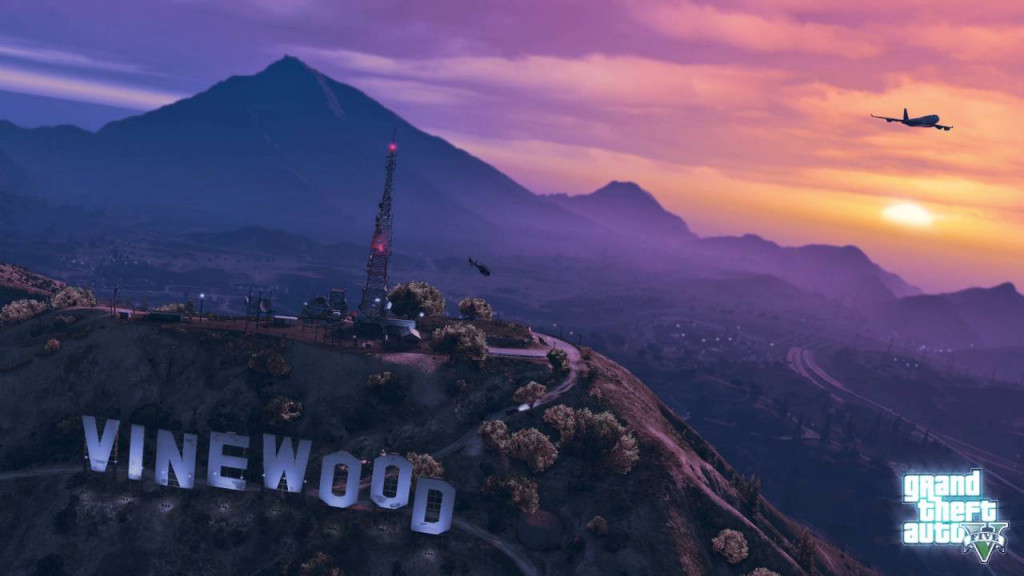
First things first, you must ensure that your Rockstar Games Social Club account is linked to the console account you use to play GTA 5. After that, you must upload your GTA 5 story mode progress to Rockstar Games Social Club.
You can upload your GTA 5 save file on Rockstar Games Social Club by going to the pause menu in-game and selecting the game section, where you will notice the option to upload your save game progress. Remember that you can only upload one save file at a time, which will only be available for download for 90 days on Rockstar Games Social Club. After that period, you may have to reupload the save file.
- MC Fixer's new GTA RP track will make you move - Interview
- Rockstar confirms 'active development of GTA 6
- Loch Ness sighting at Diamond Casino surprises GTA Online players
- Optic MBoZe threatened to beat up Penta over GTA RP drama

You can download your GTA 5 save file on PS5 and Xbox Series X/S via the landing page or the pause menu in-game. On the landing page, select the Story tab to start downloading the save file whereas on the pause menu, select the game option to start downloading it.
In both cases, make sure to sign in to the Rockstar Games Social Club using the same account you used to log in on your PS4 or Xbox One.
That concludes our guide on how to transfer GTA 5 story mode progression from PS4 and Xbox One to PS5 and Xbox Series X/S. Make sure to check our dedicated GTA section for more news, guides, and features.
Featured image courtesy of Rockstar Games.

 No ads, our video library,
No ads, our video library,

