Update on 26th September 2022: Developer HoYoverse announced that the pre-install feature is now available to all Travelers on PC and mobile devices.
Original article continues: Following the Genshin Impact 3.0 update launch, Travelers have been enjoying their time exploring what Sumeru has to offer. The game's developer, HoYoverse, looks to expand on the region's lore with the upcoming 3.1 update arriving on 28th September 2022, according to the adjusted update schedule.
With the next update fast approaching, they can get ahead by starting the pre-installation process once it becomes available. As the steps haven't changed as of writing, here's how to pre-install the 3.1 update for Genshin Impact.
Genshin Impact 3.1 – How To Pre-Install For Mobile
Before Travelers begin the pre-installation process on mobile devices, they must ensure their game progressions are saved or risk losing their game data. Additionally, ensure that your internet or Wi-Fi connection is stable enough to download the game's resource packages and install them onto their devices.
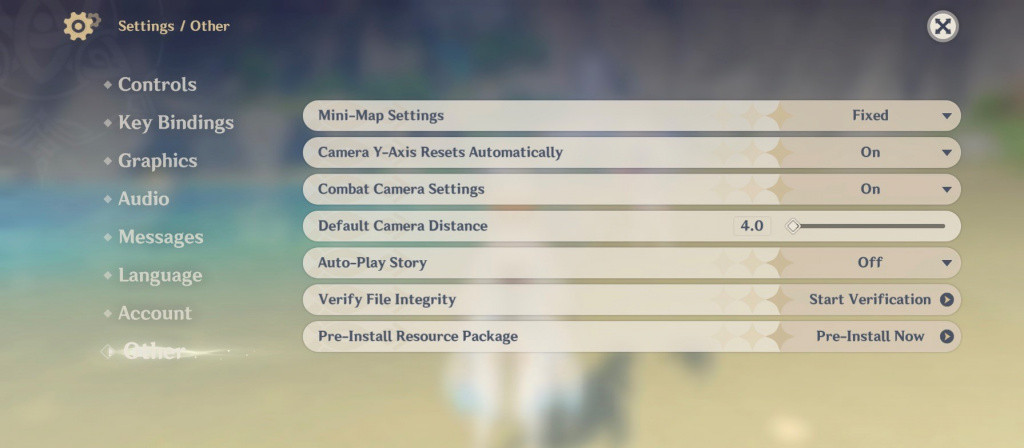
- Everything Announced In Genshin Impact 3.1 Livestream
- Genshin Impact 3.1 Maintenance – Start, End Time, Free Primogems
- Genshin Impact 3.1 Banner Schedule – Candace, Cyno & Nilou
- Genshin Impact Fayz Trials Event – Capture Weaknesses To Earn Rewards
There are two methods for them to pre-install the Genshin Impact 3.1 update for Android and iOS devices, which we've listed below:
- Head to the Genshin Impact Home screen and navigate to Paimon Menu
- Find the Settings and locate the "Other" Settings tab
- Under "Other," select the "Pre-Install Resource Package" option and start the pre-installation process
The second method to pre-install the update to their mobile devices is as follows:
- On the game's login screen, look for the cloud icon (download button) on the bottom left of the screen
- Click on the cloud/download button to get the "Pre-Install Resource Package" option
- Start the pre-installation process
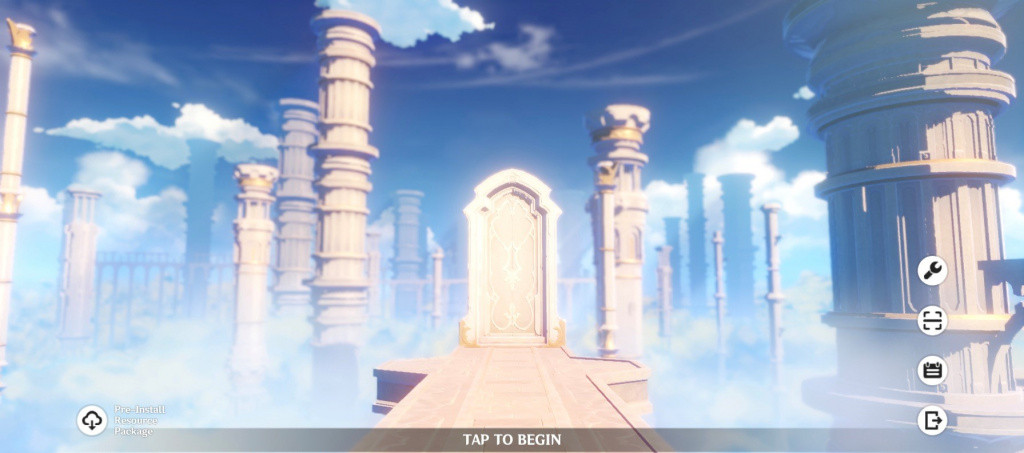
It's important to note that once the maintenance period has ended, they must update the game from the game's store page on the Apple App Store or Google Play Store. Another way to update the game is by running it on their device and following the in-game prompts.
Genshin Impact 3.1 – How To Pre-Install For PC
Pre-installing the update on PC is pretty straightforward as they'll need to have installed the Genshin Impact Launcher on their PC. Once the launcher becomes available, they can start pre-installing the update by following the steps provided below:
- Locate the "Launch" button beside the "Game Pre-Installation" option
- Click the "Launch" button to start the pre-installation process
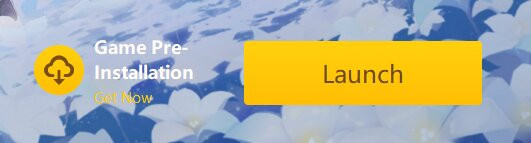
Unlike mobile devices, they can continue playing the game, ensuring they've saved their game progress before pre-installing. Should they have any queries or technical difficulties, visit HoYoverse's dedicated FAQ page for troubleshooting issues and further support.
For all the content from Teyvat, check out our section dedicated to the latest Genshin Impact news, updates, guides, features, and more. Also, make sure to follow our Genshin Impact Twitter account.
Featured image courtesy of HoYoverse.

 No ads, our video library,
No ads, our video library,

