The Borderlands spinoff, Tiny Tina's Wonderlands, is the first game from Gearbox software that features full crossplay support across PC, PS4, PS5, Xbox One, Xbox Series X/S.
It's no surprise that many are sceptical about crossplay implementation in Tiny Tina's Wonderlands, especially since Gearbox's founder, Randy Pitchford, himself implied that getting it all together was an "impossible work." As such, here's our step by step guide on how to enable crossplay in Tiny Tina's Wonderlands.
Crossplay in Tiny Tina's Wonderlands
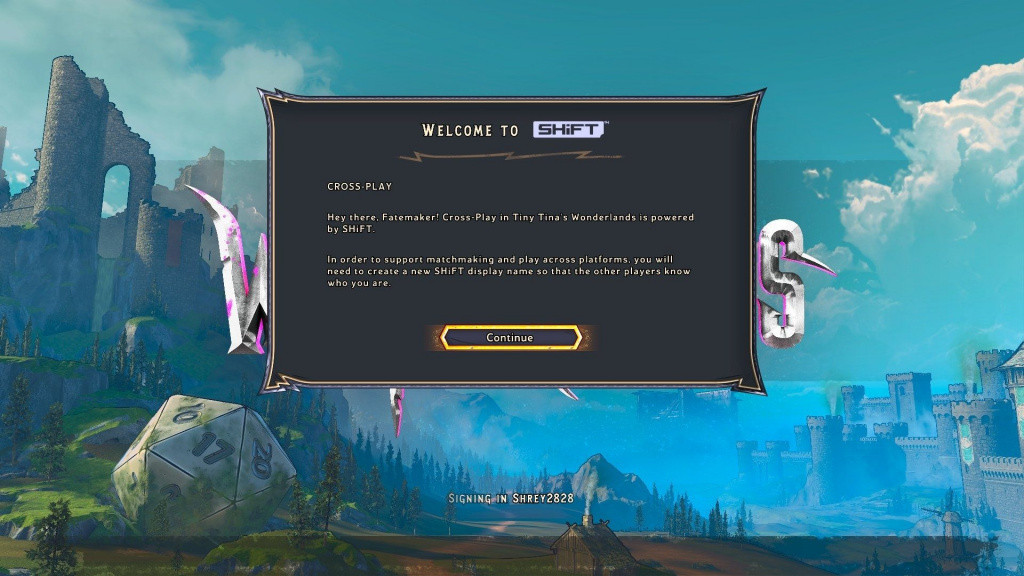
Enabling crossplay in Tiny Tina's Wonderlands is a simple task, but there are a few steps to it. As soon as you boot the game for the first time, you will get a pop-up to create a SHiFT display name. It's the software that powers crossplay in this game.
Once you continue, you will receive another pop-up to actually enable or disable crossplay in Tiny Tina's Wonderlands. After this, you will have to create a SHiFT display name that will be unique to your profile. If you don't create your SHiFT display name here, you can always go to the social section of the in-game menu later on and select SHifT to create one.
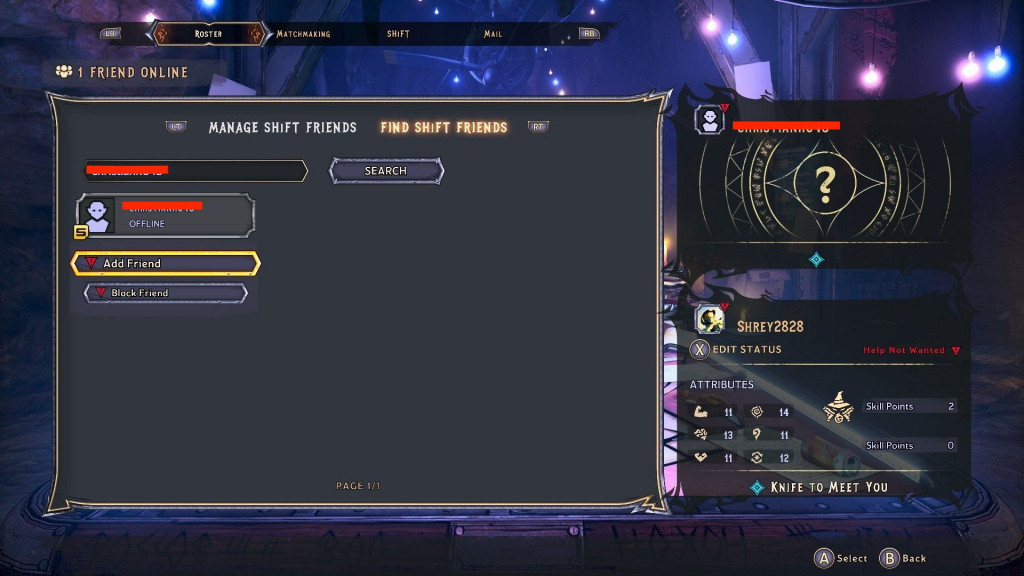
In the main menu, select Option and go to "Network and Social" where you can tweak various matchmaking attributes such as Group Privacy and Matchmaking Region. You can also enable or disable crossplay here if you skipped it initially when booting the game.
- Tiny Tina's Wonderlands Graveborn class - Skills, companion, and more
- Tiny Tina's Wonderlands - Spellshot class explained
- Tiny Tina's Wonderlands - Clawbringer class explained
- Tiny Tina's Wonderlands Stabbomancer class - skills, companions, and more
To play with your friends on a different platform, go to the Social and click on "Find SHiFT Friends." Enter your friend's SHiFT name here to invite them. Once they accept your invite, they will show up on your roster for your next co-op session.
Now, all that's left to do is enjoy the crossplay in Tiny Tina's Wonderlands since you have enabled it following our step-by-step guide.
That concludes our guide on how to enable crossplay in Tiny Tina's Wonderlands. Make sure to check our dedicated Tiny Tina's Wonderlands section for more news, guides, and features.
Featured image courtesy of 2K Games.

 No ads, our video library,
No ads, our video library,

