Apex Legends players who also happen to own a capable phone or tablet are jumping into Apex Legends Mobile Season 1 in droves. Just like the PC and console version of EA's battle royale, the mobile version features several graphics options. This includes various Apex Legends Mobile frames-per-second (FPS) options and specific framerate caps.
In this guide, we outline the Apex Legends Mobile FPS graphics options players can choose on Android and iOS devices, as well as the specific framerate caps mobile gamers need to know about.
All Apex Legends Mobile FPS options/settings

There are a total of four Frame Rate Control options with which Apex Legends Mobile players can tinker, allowing for the specific framerate they want.
- How to Unlock Fade in Apex Legends Mobile
- Apex Legends Mobile APK and OBB download links for Season 1
- Apex Legends Mobile Season 1 weapon balance changes
- Apex Legends Mobile Fade tactical, passive and ultimate abilities
To get to the FPS options/settings in Apex Legends Mobile, launch the game, tap on Settings, then tap on Display settings, where you will find four options to choose from.
There are four settings you can choose, namely Balanced, High, Ultra and Extremely High.
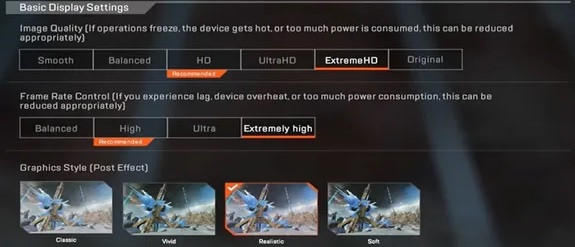
The game recommends the best setting based on your mobile device's specs.
Apex Legends Mobile framerate caps per FPS setting
- Balance FPS setting - Caps framerate 30. This is the best setting for Apex Legends in lower-specced devices. Strikes a balance between visuals and FPS.
- High FPS setting - Caps framerate at 45. Perfect for mid-level devices for a smoother experience.
- Ultra - Caps framerate at 60. Only for high-level devices with fancy specs. Great for an ultra-smooth experience in Apex Legends Mobile but will drain your battery power faster.
- Extremely High - This setting is only available on top-tier iOS devices. Caps framerate at 80.
At the time of writing, there is no 90 FPS option for Apex Legends Mobile. Keep in mind that what we've discussed here are FPS caps in terms of setting options available.
Choosing these settings does not guarantee that you will have a smooth 45 FPS experience on "High", for example, as it is up to your mobile device specs.

In the FPS settings' description for Apex Legends Mobile, EA explains that: "if you experience lag, device overheat or too much power consumption, this can be reduced appropriately."
Check out the Apex Legends Mobile device requirements to see if your mobile gaming device meets the specs needed.
Check out the gameplay launch trailer for Apex Legend Mobile Season 1 below, showcasing the first official Fade in-game footage and an idea of what the game's graphics can look like.
So there you have it, the Apex Legends best setting for FPS and framerate caps that are available in Apex Legends Mobile Season 1. Remember to always pick the best settings that compliment your mobile device specifications, and play around until you find the perfect settings combos.
For more on the popular battle royale, head over to our section dedicated to the latest Apex Legends news, guides, tips, and more.
Featured image courtesy of EA.

 No ads, our video library,
No ads, our video library,

