Battlefield 2042 has finally launched globally this Friday, after seven days of early access for those who have purchased the Ultimate and Gold editions of the game.
And it has been a hot week for the developers at DICE, as the community had had a lot to say about some design decisions they are dissatisfied with, including the omission of voice chat, removal of the classic scoreboard, changes in the squad system, weird bullet spreading, and much more.
The game also suffered numerous technical issues, most notably the DirectX incompatibility and low FPS numbers. And while most of these have been fixed, there's one annoying issue that has managed to creep into the final release.
We are talking about the screen size on the Xbox and PlayStation consoles, which is too big, leading to edges clipping off the screen. If part of the menu screen is cutting off for you as well, let's see what we can do to fix this problem.
How to adjust HUD and screen size in Battlefield 2042
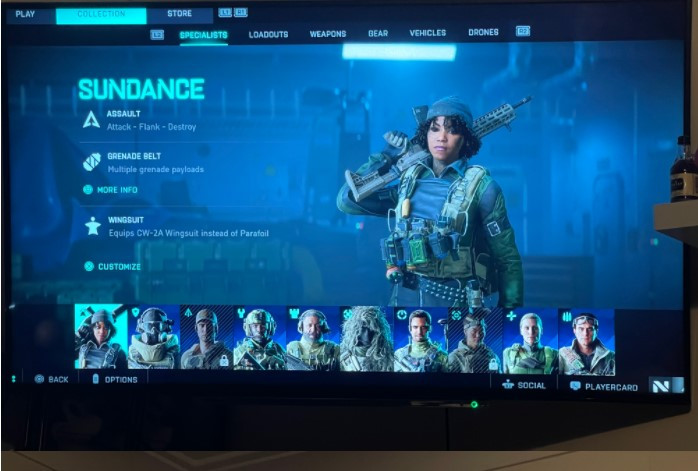
Players on both PlayStation and Xbox consoles are reporting the same issue. Part of the menu in Battlefield 2042 is cut off from the screen, and they can do seemingly nothing to fix it.
As we will see in a bit, this is most likely not an issue on your side, rather it is something that DICE needs to fix.
But before coming to that conclusion, make sure that your TV and console settings are perfect and that there is no clipping off in other games.
For some reason, Battlefield 2042 has no HUD and screen adjustment settings in the options, despite those features being available during the beta.
Nonetheless, while we are waiting for devs to add an option to change or adjust the HUD and screen size in Battlefield 2042, there might be one possible workaround players have come up with.
Keep in mind that we can not verify if this solution will work, as we don't have this screen clipping issue, but some players have reported that this fix helped them, so it hurts nothing to give it a try.
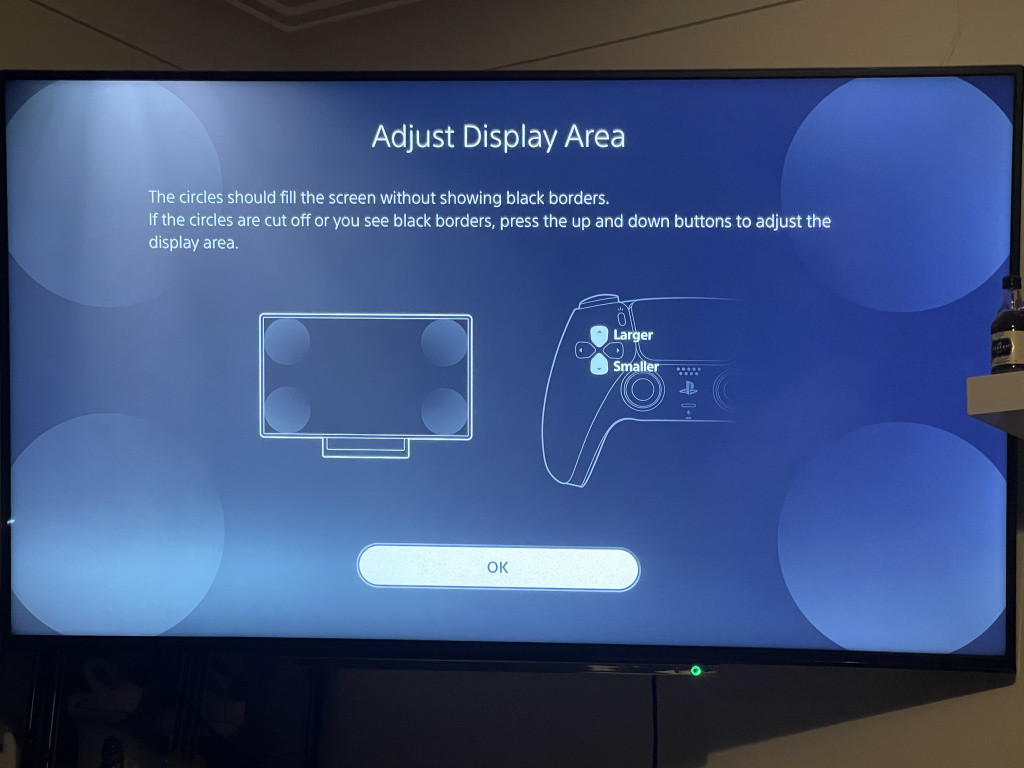
This solution is only for the PlayStation consoles
- Head to the PlayStation Home Screen
- Open the Settings menu
- Navigate to Sound and Screen (PS4) or Screen and Video (PS5).
- Open the Display Area Settings (PS4) or Screen (PS5).
- On the PS4, change your display settings in this menu
- For PS5, you will need to open Adjust Display Area and make changes there
For the Xbox gamers, one user suggested this as a possible solution to fix the screen cutting off issue:
"I found in my Xbox settings under display and sound it got switched from 4k UHD to 1080p changing this back to 4k UHD fixed it for me. I don't know how it switched to 1080p from 4k UHD," user Billygone wrote.
These solutions could help with the issue, but if other games are working perfectly fine in this regard (no screen cutting), then ultimately developers will need to fix this by adding screen adjustment options for the HUD, menus, and other elements of the game.
Make sure to give a look at our dedicated section as we will bring you everything you need to know about every Battlefield news, loadout tips and more.
Feature image courtesy of Electronic Arts

 No ads, our video library,
No ads, our video library,

