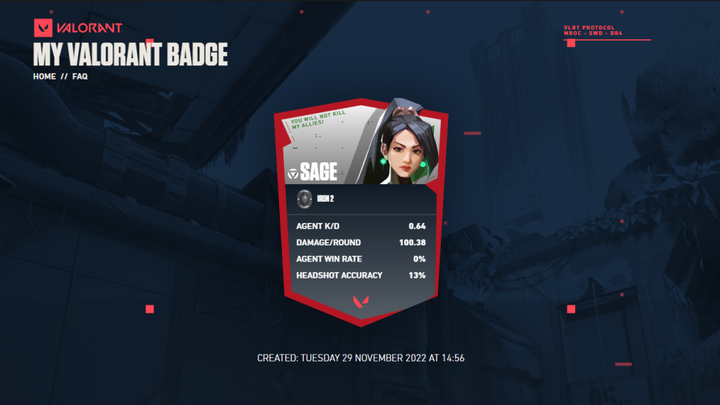If you want to flaunt your Valorant stats in front of others, you can create your own "My Valorant Badge" that will feature your stats like KD, Damage/Round, Win Rate, Headshot Accuracy, and your Rank. While creating "My Valorant Badge," you can customize its color, show off your stats based on the agent you select, and much more. If you want to create your own "My Valorant Badge," here is how to do it.
How to Create "My Valorant Badge"
In order to create "My Valorant Badge," you will first have to go to its official website and log in with your Riot Games account that you use to play Valorant. Once done, click on the "Create Your Badge" button on the website's homepage, and it will take you to a new page where you can create your "My Valorant Badge."
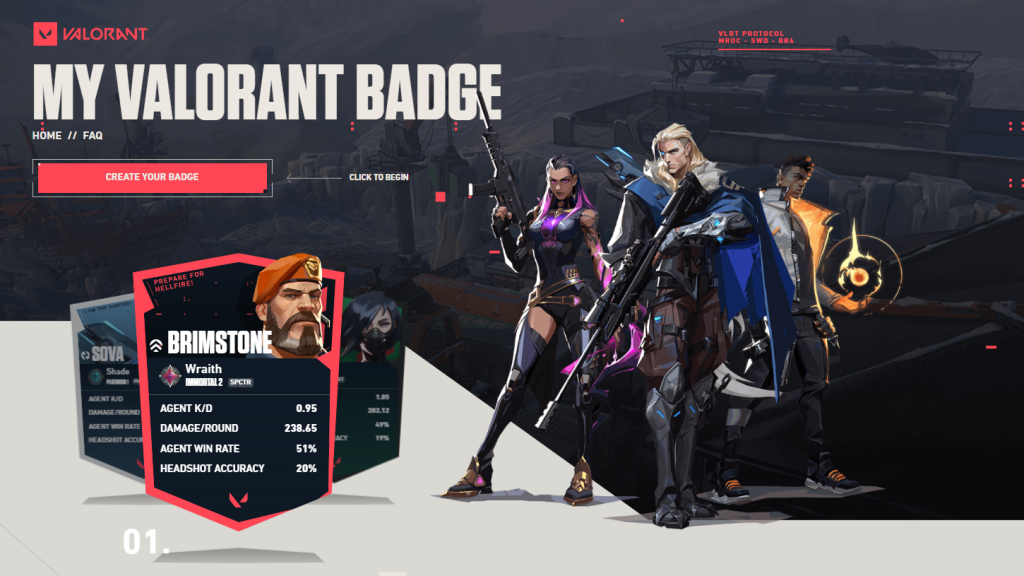
Now select the agent you want to display on your badge, but make sure that you have played the agent in ranked games; otherwise, no data will be displayed on "My Valorant Badge." From the same page, you can also select whether you want to show your Riot ID on the badge or not.
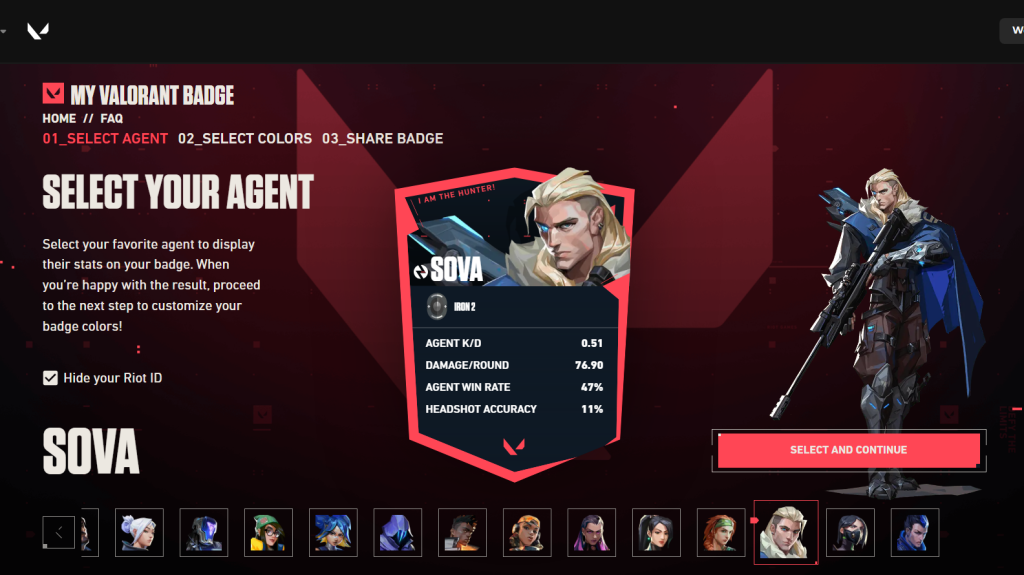
Click on the Select and Continue button once you finalize the agent you want to display, and then you will be asked to pick a color combination you want to use for the badge. There are around 30 color combinations available, and once you choose the one you like, click on Select and Continue again to generate your "My Valorant Badge."
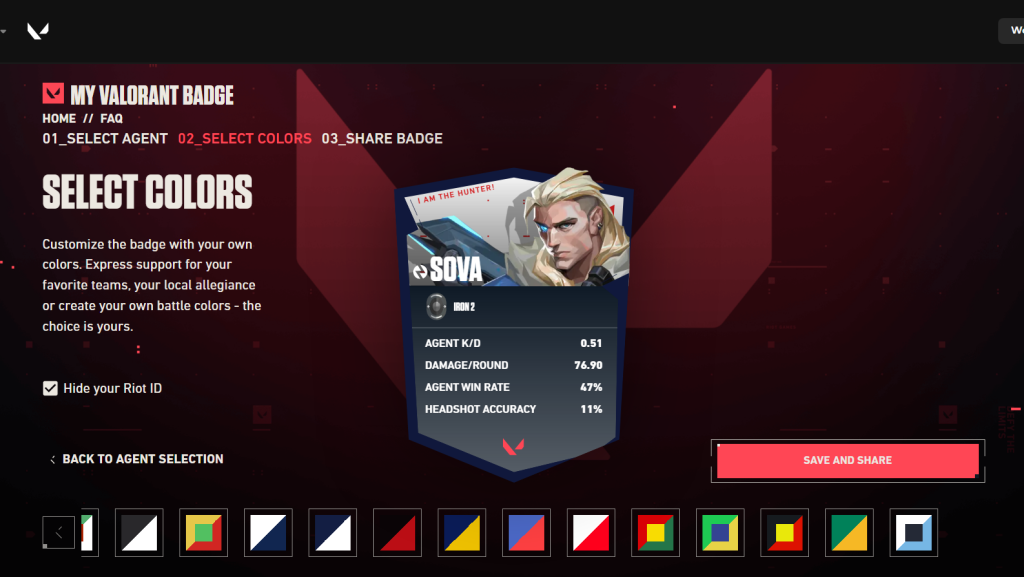
On the next page, you will be able to see your generated badge and will also get the option to share it on social media or copy its link to share it with your friends. In addition to this, you can also click on Create Another Badge button on the bottom right corner of the screen if you wish to create more badges for yourself, and you can create as many as you want.
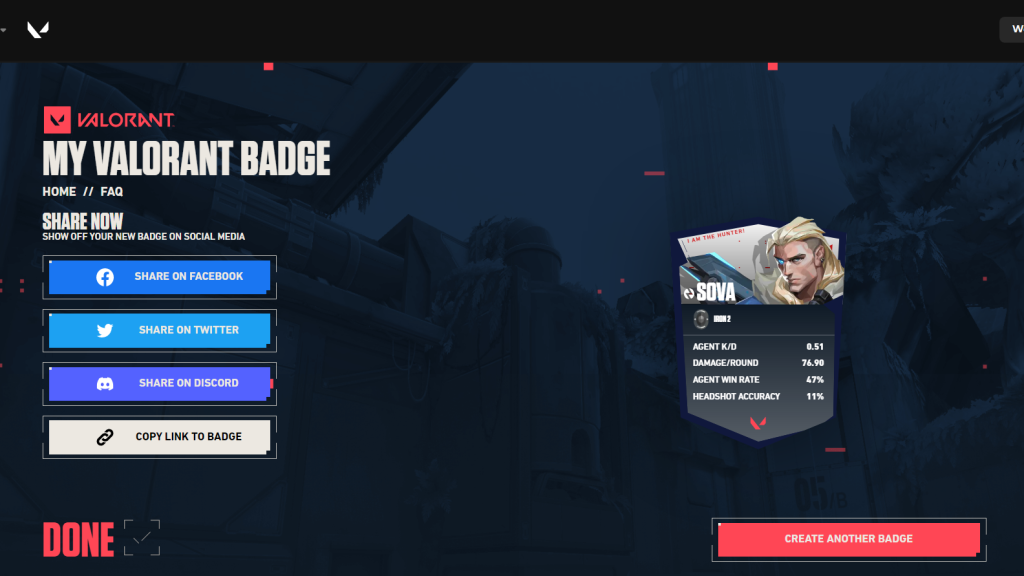
For more on the game, check out our section dedicated to Valorant guides, news, updates, tips, and more.
"Valorant On Console" Confirmed | Valorant Redeem Codes - Free Player Cards, Titles | Next Valorant Night Market 2022 | Valorant Christmas Event 2022 | All Valorant Pro Players Crosshair Codes | Copy Crosshair In Valorant | Valorant Patch Notes | AverageJonas: "Riot Knows What To Do To Take Valorant To Next Level" | Valorant TPM 2.0 Error: How To Fix VAN9001 Secure Boot Issue | Valorant Patch 5.11 - Release Date, PBE, Updates
Featured image via Riot Games.

 No ads, our video library,
No ads, our video library,