The troublesome launch of Battlefield 2042 continues two weeks after early access as players are still reporting various technical issues.
And while numerous bugs and glitches were fixed with Battlefield 2042 Update 2 on 25th November, the game remains unstable and plagued with issues that prevent players from playing the game properly or even playing the game at all in the most severe cases.
Technical issues are numerous, including things like players being unable to adjust the screen size, low FPS issues and DirectX incompatibility, but the most prevailing problem is the infamous "Unable To Load Persistence Data" error message which comes paired with various error codes, but the essence is the same - players are not able to connect to the servers, and thus are prevented from playing the game.
Can this be bypassed or are you simply stuck with it until developers fix the issue?
How to fix Battlefield 2042 Error Code 15 1102p 1101p
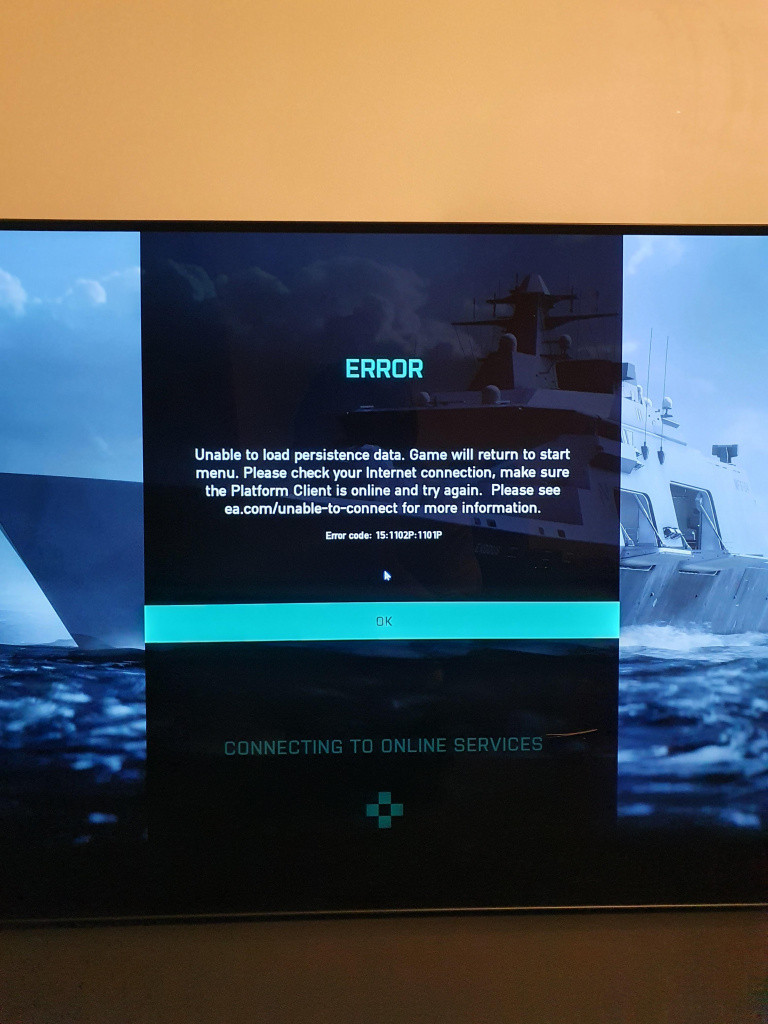
Like many other previous Battlefield 2042 Error Codes, this one is related to connection issues as well, where your game client is unable to establish a connection with the servers. And because Battlefield 2042 is an always-online game, it renders your game useless, as you are not even able to boot up the game.
While this is most likely not a problem on your side, you should still make sure that everything is working properly in regards to your platform and internet connection.
Undertake these steps in order to do the necessary check-ups:
- Check your internet connection - see if there are no issues with other online games
- Restart your modem - Turn off and unplug your modem, and leave it like that for 5 minutes, then turn it on again.
- Clear the console cache
- Shut down the console completely
- Unplug it from the wall
- Wait for about 5 minutes
- Plug it back and turn it on
- Verify the integrity of the game files on Steam
- Launch Steam
- Right-click on Halo Infinite in your Library
- From the drop-down menu, select "Properties..."
- Select the "Local Files" tab
- Click on "Verify Integrity of Game Files"
- Let Steam complete the process of verification
- If possible, try not to use Wi-Fi, as the game requires a stable internet connection.
- Make sure that the game is whitelisted in Windows Firewall
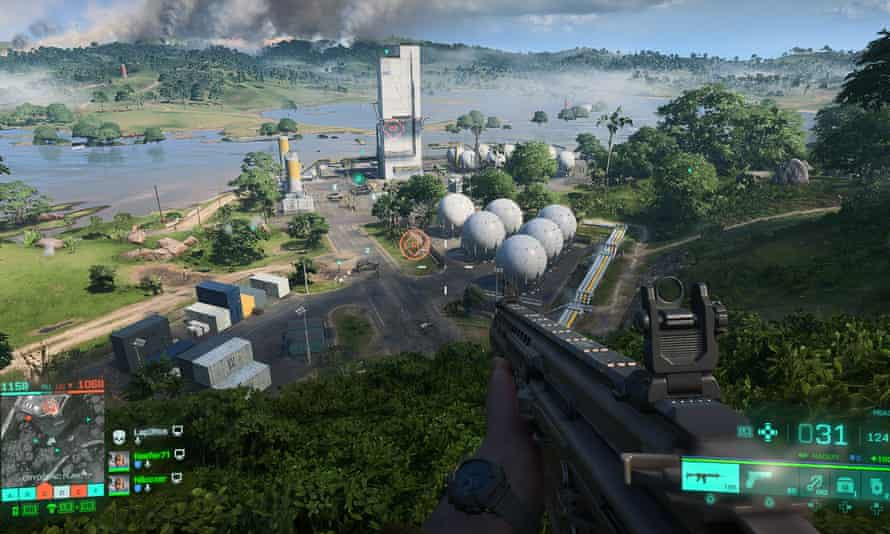
If none of these procedures helps with your Battlefield 2042 Error Code 15 1102p 1101p problem then there's nothing more to do but to wait for DICE to fix the server problems.
- Read more: Battlefield 2042 devs consider a return of legacy scoreboard, server browser and voice chat
Don't forget to check out our dedicated Battlefield section for all the news, updates, guides and more.
Featured image courtesy of DICE / Electronic Arts.

 No ads, our video library,
No ads, our video library,

