It has been two weeks since the release of Battlefield 2042 and the game is still plagued by numerous issues of a technical nature; from players being unable to adjust the screen size, to low FPS issues and DirectX incompatibility.
And these are only the technical issues, we haven't even mentioned the design problems players are unhappy with, mostly in regards to the omission of "legacy features" such as the classic scoreboard, server browser, and voice chat.
These, and countless other problems, resulted in the game being slammed by both critics and the community, but DICE has shown a will to continue working and improving the game, starting with Update 2, released on Thursday of this week.
And while a lot has been fixed with this update, numerous problems have prevailed, and among them is the "Error Code 15-7a" issue.
If this error is troubling you as well, let's see if we can fix it.
How to fix Battlefield 2042 Error Code 15-7A?
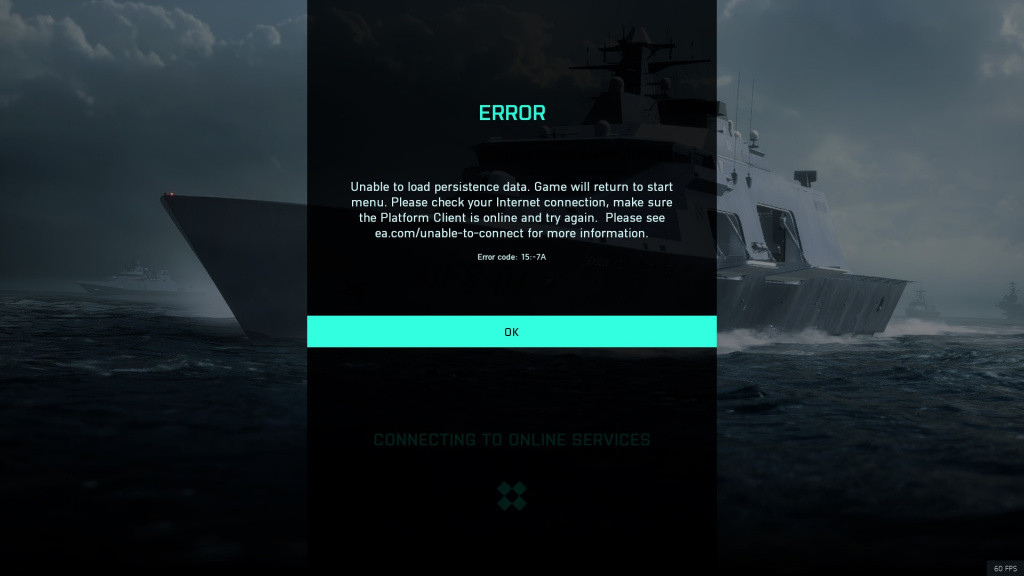
While the frequency of "Error Code 15-7A" increased over the last couple of days for many players, it isn't a new issue, as it was first spotted during the early access launch day two weeks ago, mostly related to the "Unable to Load Persistence Data" issue, which was the main issue many faced on launch day, resulting in Battlefield 2042 not being available for almost 12 hours following the early access launch.
The "Error Code 15-7A" issue still seems to be related to the "Unable to Load Persistence Data" message, as it appears when you boot up the game, while it's loading and trying to connect to the internet.
After some time, a message will appear, "Unable to Load Persistence Data" along with "Error Code 15-7A". Unfortunately, while DICE claims that they are working on it, they still haven't released any fixes for this problem almost two weeks since it first occurred.

There are several steps you could try in order to make sure that the problem is not on your side:
- Check your internet connection, make sure that it works properly and that other games are working fine.
- Try restarting your modem. Turn off and unplug your modem, and leave it like that for 5 minutes, then turn it on again.
- Clear the console cache
- Shut down the console completely
- Unplug it from the wall
- Wait for about 5 minutes
- Plug it back and turn it on
- Verify the integrity of the game files on Steam
- Launch Steam
- Right-click on Halo Infinite in your Library
- From the drop-down menu, select "Properties..."
- Select the "Local Files" tab
- Click on "Verify Integrity of Game Files"
- Let Steam complete the process of verification
- If possible, try not to use Wi-Fi, as the game requires a stable internet connection.
- Make sure that the game is whitelisted in Windows Firewall
These are about all the options you should try in order to check if the issue is not on your side. If the game still shows "Error Code 15-7A" after you have tested everything from the list, unfortunately, you will have to wait for DICE to permanently fix this issue.
- Read more: Battlefield 2042 devs consider a return of legacy scoreboard, server browser and voice chat
Don't forget to check out our dedicated Battlefield section for all the news, updates, guides and more.
Featured image courtesy of DICE / Electronic Arts.

 No ads, our video library,
No ads, our video library,

