Smilegate recently launched the March "Hunt for the Guardian Slayer" Patch Update for Lost Ark, which delivered new activities, endgame content and quality of life improvements. Unfortunately, as a result, some players have experienced various performance issues, including animation and virtual keyboard crashes and connection errors.
The developer has posted on social media that they're working around the clock to resolve the problems players are experiencing. Nevertheless, if you're experiencing connection problems in Lost Ark, we have outlined five common workarounds to fix the error and have you return to Arkesia promptly.
Checking your internet connection
One of the common problems that could lead to players getting disconnected from Lost Ark servers is an unstable internet connection. Therefore, it's advised that players should use an ethernet cable to give you a more stable connection.
Additionally, if you're playing on a Wi-Fi connection, disconnect your other devices from the Wi-Fi momentarily as it may be congesting the connection. If you're using a router or modem, disconnect its power cables before reconnecting to the device after 30 seconds.
After that, launch Steam and Lost Ark to connect to the server. If the issue persists, the next possible fix is to look at Steam and the game itself.
Reboot Steam and the game
If rebooting your internet connection didn't resolve the problem, there may be a problem with Steam or the game. A simple solution is to exit the game and reboot the Steam client and the game.
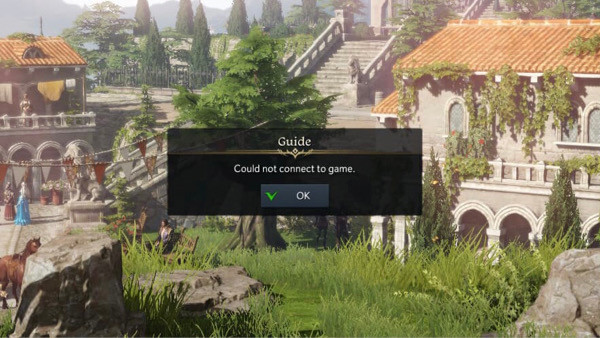
This may be the easiest solution; however, it will require a few reboots before connecting to the servers. Still, if you're unable to connect to the Lost Ark servers after rebooting the Steam client and the game, you may need to check the game save files as a possible cause of the problem.
Repair Lost Ark Steam game files
If rebooting the Steam client and the game didn't help, you may need to check the game save files on Steam. You can follow these steps to see if any of the game files were corrupted or missing:
- Log in to Steam using your account details
- Navigate to your Library and browse for the game's Steam page
- Click the Gear icon on the right and select "Properties" from the pop-up menu
- Select the "Local Files" category and click on the "Verify integrity of game files" option
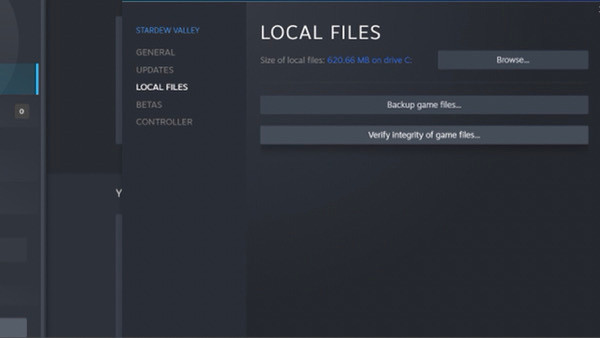
This option will perform a scan that will validate all game save files for Lost Ark. If there are corrupted or missing files identified, please follow the proceeding steps to repair the files.
- Lost Ark Coins of Courage – How to earn and use
- How to start Lost Ark Kadan story episode and requirements
- Lost Ark Arkesia Grand Prix - How to join, race times and abilities
- Lost Ark Abyss Raid Argos – How to unlock, content and item level
Once this is completed, you can relaunch Lost Ark and safely reconnect to the servers. If you receive the "All files successfully validated", the problem may lie elsewhere.
Update your graphics drivers
Out-of-date graphics drivers can severely impact game performance resulting in frequent crashes. Therefore, ensuring that your graphics driver is always up-to-date contributes to the overall gaming experience, even if it may not be directly associated with disconnection errors.
While it's advised that you update graphics drivers every few months, there are some recommendations on when you should be updating them. If you have the latest or older graphics card model, it would be wise to update them frequently to increase your PC's performance and prevent related problems from arising.
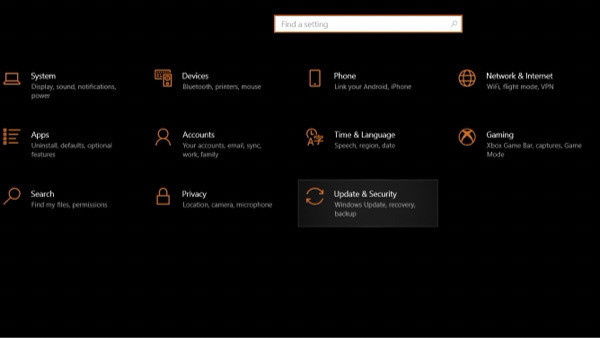
Secondly, if you don't meet the system requirements for a particular game release, updating your drivers may help prevent crashes or error codes from occurring. As such, the general rule is to find the update that best meets your requirements and stick with them.
There are two known ways your can update your graphics drivers. The first thing to do is automatically check for available updates using the Windows Update feature.
- Click on the Windows icon in the bottom left corner of the taskbar
- Look for the mini gear icon (Settings) and click on it
- In the Settings menu, click on the "Update & Security" category, head to Windows Update and select the "Check for updates" option
Give it some time to check for the latest Windows updates; if there are any drivers updates, you can choose to install them. The other option, depending on whether you have an NVIDIA or AMD graphics card, you can check for driver updates through their dedicated websites or using GeForce Experience or AMD Radeon Software.
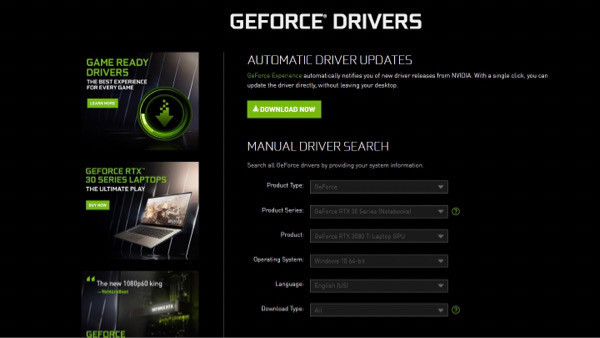
Once logged in, you can navigate to the Drivers tab (GeForce) or AMD Radeon Settings (AMD) to find the option to check for updates. Then, let the program run, prompting you if any updates are available to install.
Check your firewall settings
Another common fix is to check your firewall settings which may prevent you from connecting to Lost Ark servers. If your firewall blocks access to Lost Ark, you may need to go to your Control Panel to reconfigure the settings.
- Click on the Search icon (magnifying glass) and type Control Panel in the search bar and open it
- Change the viewing panel to "Small icons" and select "Windows Defender Firewall"
- In the menu, click on "Allow an app or feature through Windows Defender Firewall"
This brings up a menu of programs and applications on the allowed list. If Lost Ark isn't on the list, click on the "Allow another app" button to add the game to the list.

The file's location is C:\Program Files (x86)\Steam\steamapps\common before going back to the list. Find Lost Ark within the list and check the Private Network box before selecting "OK".
The methods detailed above should help resolve the problem and connect to the Lost Ark servers. If you haven't installed the March Update for Lost Ark, this would also be the best time to do so if it's causing the connection error.
Featured image courtesy of Smilegate / Amazon Games.

 No ads, our video library,
No ads, our video library,

