When playing Call of Duty: Warzone 2, good audio settings might be one of the most important aspects of winning the game, as they will help you determine your enemies’ positions and understand what is going on in the match. In addition to this, Infinity Ward also recorded the sounds of real weapons, explosion sounds, helicopter sounds, and more and introduced a new audio engine that helps to make the 3D surround sound more realistic and pleasing to the players.
If you are having difficulties understanding the audio cues in Warzone 2, then you might change a few settings that might help you. Although every setting can be different for every person, if you are looking to find the audio settings for yourself, we have listed them below.
Audio Settings for Call of Duty: Warzone 2
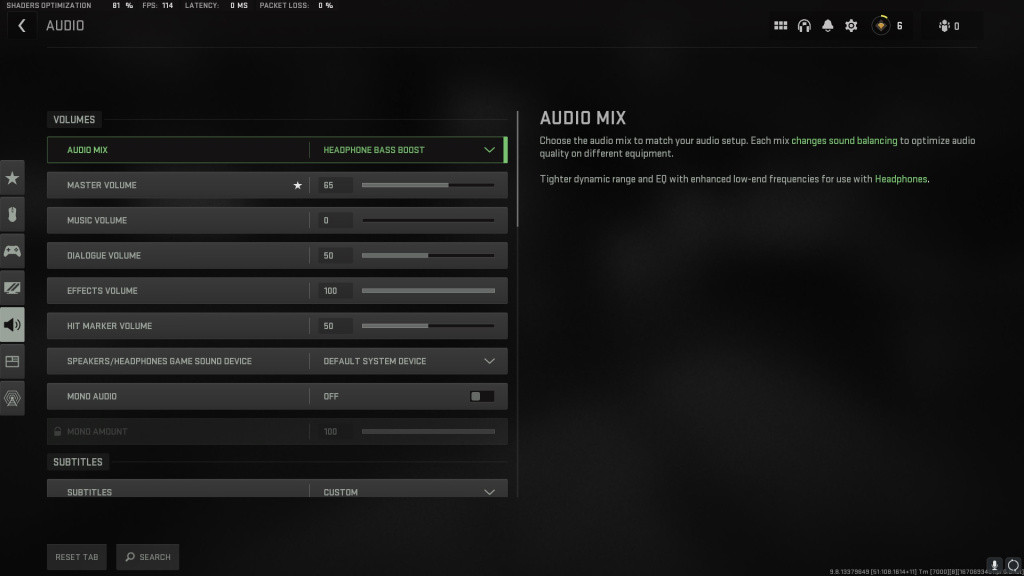
To change the audio settings in Call of Duty: Warzone 2, press the F3 button on your keyboard or go to the settings button on the top right side of the screen. Then go to the Audio options, and you can change the settings.
Volumes
-
Audio Mix: Headphones Bass Boost
-
Master Volume: 65
-
Music Volume: 0
-
Dialogue Volume: 50
-
Effects Volume: 100
-
Hit Marker Volume: 50
-
Speakers/Headphones Game Sound Device: Default System Device
-
Mono Audio: Off
Subtitles
-
Subtitles: Custom
-
Campaign: On
-
Multiplayer: Off
-
Coop: Off
-
DMZ: Off
-
-
Subtitles Size: Default
-
Subtitles Background Opacity: 0
Voice Chat
-
Voice Chat: On
-
Last Words Voice Chat: On
-
Proximity Chat: On
-
Voice Chat Device: Default System Device
-
Voice Chat Recording Mode:
-
Voice Chat (Push to Talk):
-
Voice Chat Volume: 80
-
Microphone Test: Off
-
Microphone Device: Default System Device
-
Microphone Volume: 100
Channels
-
Mute Yourself When Connecting: On
-
Game Voice Channel: Personal preference
-
Audio Advanced Settings
-
Juggernaut Music: Off
-
Hit Marker Sound Effects: Classic
-
Mute Game When Minimized: On
-
Reduce Tinnitus Sound: On
The above-mentioned settings will help you amplify the audio quality while playing Call of Duty: Warzone 2.
For more on Call of Duty: Warzone 2, check out be sure to check out our dedicated section and learn more with some of our Warzone 2 Guides & Tutorials below:
Warzone 2 Battle Royale Guides - Map Al Mazrah Guide|Map Size|All Killstreaks Explained|Unlock All Operators|New Reporting System|Prestige Ranks, Cap, Rewards|New Battle Pass System|All New Operators List|Victus XMR Sniper Rifle Unlocking Guide|Backpack & Looting Explained | Skill-Based Matchmaking| PC Specs |Check Server Status | Unlock Zeus & Mortal's Bane | Locked On The Menu Issue | CDL Packs | Blackout Roze Operator Skin | BAS-P SMG Unlocking Guide | Weapon Balance Changes | Hidden Money Chests | Unlock Gaz and Klaus | AQ Soldier Kills |
Warzone 2 Tier Lists - Best Weapons Tier List | Best Assault Rifles (AR) Tier List
Warzone 2 DMZ Mode Guides - Factions & Missions | Contracts & World Activities | DMZ Faction Rewards | Interrogation Guide | Factions Rewards | Unlock UAV Towers | Find Stronghold Keycards | LAG & Stuttering Fix |
Warzone 2 Class Setups - Best Meta Loadouts | Best Long Range Loadouts | PDSW 528 Loadout | M4 Loadout | FSS Hurricane Loadout | TAQ-56 Loadout | MCPR-300 Loadout | Kastov 762 Loadout | RPK Loadout | Lachmann Loadout | EBR-14 Loadout | RAAL MG Loadout | SP-R 208 Loadout |

 No ads, our video library,
No ads, our video library,

