Are you a PC gamer who wants to increase the maximum Field of View (FOV) in Payday 3 above its limit of 90? Then you are in luck!
In this guide, we share the specific steps you need to take in order to increase Payday 3's FOV to a more comfortable 110 or 120, depending on your preferences, so let's gear up and break into the vault of knowledge.
Update on 22 November 2023: We've updated this article with the latest method to increase Payday 3's FOV for PC gamers.
Payday 3 Max FOV: How To Increase
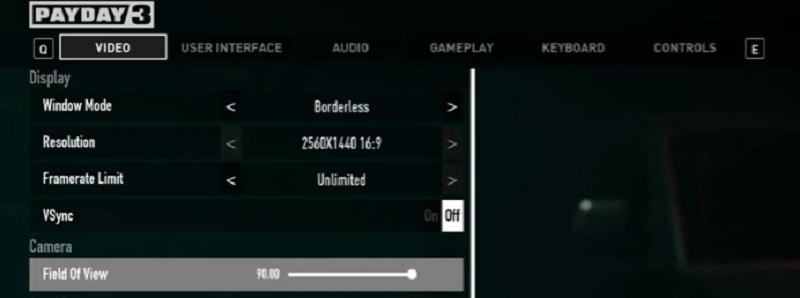
When you boot up Payday 3 and head into the "Settings" menu, then "Video," you will find that under the "Camera" section, you can set the game's FOV. However, some PC gamers will not be happy about the FOV slider's limit set to 90.
For those who are unaware, Field of View (FOV) is essentially the extent of the observable game world displayed on your monitor. The higher the FOV, the more you can see, as it looks like it zooms out a bit. Your weapon will also look smaller. Some gamers, including myself, suffer from motion sickness, and setting FOV higher helps, while others like the gameplay advantage it provides.
To this end, you will have to follow the technical steps below to set a custom FOV in Payday 3 above its in-game menu limit.
Please note: Follow these steps, as per the awesome YouTube channel TroubleChute, at your own risk.
- Close Payday 3.
- Press the Windows/Start button + the "R" key on your keyboard at the same time to bring up the RUN Application window.
- Type %LocalAppData% and press the "Enter" key.
- Open the "Payday3" folder, then "Saved" then "Config," then "WindowsNoEditor"
- Find the "GameUserSettings.ini" file and right-click, then open it with Notepad.
- Look for the string of code that reads "CameraVerticalFOV-90"
- Change the "90" value in the string above to, for example, 100, 110, or 120.
- Save the file and launch Payday 3.
Congratulations, your FOV in Payday 3 will now be set to your chosen number, for example, 110! You should only have to do this once unless you touch the FOV slider via the in-game video options. At this point, you will need to follow the steps above again.
Keep in mind that this is for Vertical FOV, and there is no way to set Horizontal FOV right now in Payday 3. We will update you when/if a method to set Horizontal FOV becomes available.
If you want a visual guide, then check out the fantastic, informative, and no-nonse video from TroubleChute below.
So there you have it, a way to increase the maximum FOV in Payday 3, setting it to 110, 120, or even higher if you wish. If an easier method becomes available, we will endeavor to update this article with haste. Remember, this is for PC only.
Looking for more Payday 3 content? We've got you covered with a range of helpful guides below.
- Payday 3 Touch The Sky Stealth Guide: How To Complete
- Payday 3 99 Boxes Stealth Guide: How To Complete
- Payday 3 Gold and Sharke Stealth Guide: How To Complete
- Payday 3 Under the Surphaze Stealth Guide: How To Complete
- Payday 3 Rock The Cradle Stealth Guide: How To Complete
- Payday 3 Dirty Ice Stealth Guide: How To Complete
- Payday 3 No Rest For The Wicked Stealth Guide
- Payday 3 Touch The Sky Overkill Guide: How To Complete
- Payday 3 99 Boxes Overkill Guide: How To Complete
- Payday 3 Gold and Sharke Overkill Guide: How To Complete
- Payday 3 Under the Surphaze Overkill Guide: How To Complete
- Payday 3 Rock The Cradle Overkill Guide: How To Complete
- Payday 3 Dirty Ice Overkill Guide: How To Complete
- Payday 3 Road Rage Overkill Guide: How To Complete
- Payday 3 No Rest For The Wicked Overkill Guide

 No ads, our video library,
No ads, our video library,

