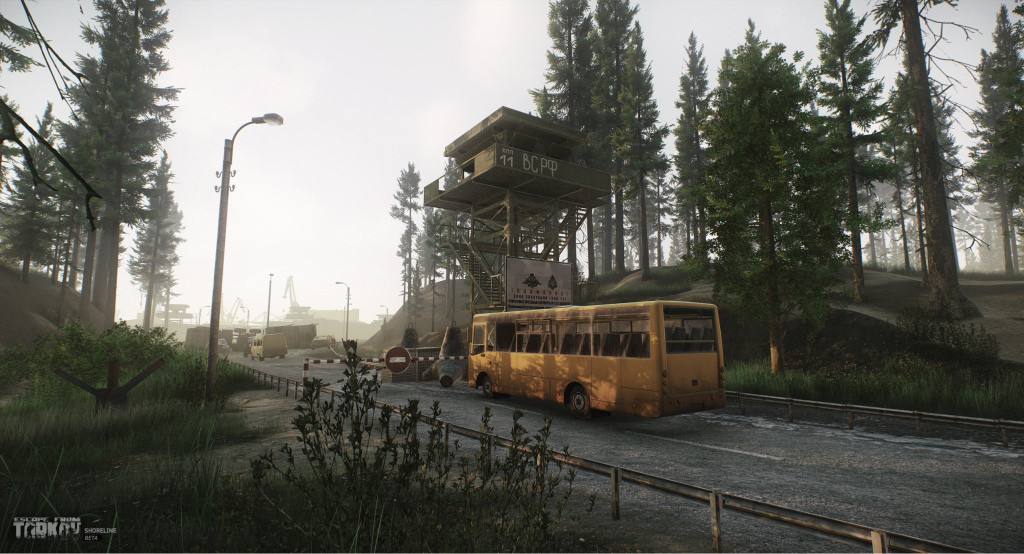Escape from Tarkov requires both mechanical and psychological skills to thrive, therefore, controller players will struggle against the power of keyboard warriors due to the lack of mechanical disadvantage. Despite the controller being optimal for most FPS titles, Escape from Tarkov will not be included due to the high level of complexity and lack of aim assist. Although most would laugh, aim assist is necessary for controller players to thrive due to the lack of precision within all controllers, leading to struggles on Escape from Tarkov because of the realistic weapon handling.
Despite the daunting words, playing Escape from Tarkov is completely possible and rather interesting, hence why we're providing a guide to set up a controller on the title. Controller players obtain a gift, and those who cannot switch to keyboard and mouse maintain that gift through thriving on PC titles with a console touch.
Table of Contents
How to play Escape from Tarkov on Controller
Firstly, players are going to have to obtain a Steam account and download the Steam client onto their PC to begin this walkthrough. This is because players are going to connect their controller through steams client, connecting both the Escape from Tarkov and the Steam client, allowing for a controller to be used. Once downloading/opening Steam, ensure the Escape from Tarkov client and Battlestate Games Launcher are closed and have no background processes running within the task manager.
Controller Set-up Instructions:
Next, you're going to want to open Steam and select "add a game" in the bottom left corner of the Steam window, then select"add a non-steam game," which will open up possible programs to add as a non-steam game. The file you're looking to choose is "BsgLauncher.exe" which can show up on the STeam popup, if not there, select "Browse" and locate the file manually through the file explorer, the file will be located through the path you selected the game to be downloaded, to find this quickly and easily, simply search "Battlestate Games" within the File explorer search bar to locate the game file path.
Once adding BsgLauncher.exe to Steam, navigate to the top right of the Steam window and select "Big Picture Mode," launching you into Steams application known as Big Picture Mode. Once in the application, select "Library," "Games," find and select "Battlestate Games Launcher," "Manage Shortcut," and finally select "Controller Configuration" where you'll be asked to finally connect your either PS or XBOX controller through the connection cable (USB charging wire).
Once opening the controller configuration menu, click "Browse Configs," "Community," and select what controller configuration you wish to apply to your game, there will be a brief description under each separate controller configuration, such as "CaptainKP's." Once loading the configuration of your choice, you can have a look around the configuration you've chosen and potentially modify them to match your preferences. I highly recommend you familiarize yourself with your configuration, Escape from Tarkov contains many key binds, and transferring them onto the controller is going to be incredibly overwhelming, to begin with. If you dislike pre-built configurations, feel free to build your custom key binds on the controller, however, this will be a difficult challenge spanning an hour perfecting it.
Once you've finished all these instructions, you can continue back to the Escape from Tarkov "Play" button through the Steam Big Picture and launch the game. Please remember it's vital to run Escape from Tarkov through Steam Big Picture mode otherwise you won't be able to use your controller, this applies to every time you wish to use a controller. Once completing all the first steps, you won't have to repeat them, you'll only have to open Steam Big Picture mode, plug in your controller and launch the game, all previous settings will be saved.
Troubleshooting and possible controller issues
Please note that changing sensitivity must be completed via Big Picture Mode, otherwise, you're going to change your sensitivity for your PC mouse on the application. It's essential to know all controller settings will be run through Steam Big Picture, Escape from Tarkov provides absolutely no controller support within their application, and changing in-game settings will affect your Keyboard and Mouse setup, Big Picture only ensures controller support, it doesn't set up a separate games profile and all settings will be affected when changing them with the controller.
When playing Escape from Tarkov with the controller, players will still have to operate an in-game cursor, your new controller keybinds will control the cursor, however, the cursor might be slightly more unresponsive due to the new setup. This cursor is also in use when navigating around the character inventory whilst playing in-raid, making it difficult to complete essential tasks such as repacking magazines and installing new attachments mid-raid.
For more Escape From Tarkov news, be sure to check out our dedicated section or take a look at some of our Guides & Tutorials just below:
- How to Find Extract Points In Escape From Tarkov
- Escape from Tarkov Streets Map Extraction Points & Best Loot Spots
- Escape from Tarkov Labs Map Extraction Points & Best Loot Spots
- Escape from Tarkov Reserve Map Extraction Points & Best Loot Spots
- Escape from Tarkov Lighthouse Map Extraction Points & Best Loot Spots
- Escape from Tarkov Woods Map Extraction Points & Best Loot Spots
- Escape from Tarkov Shoreline Map Extraction Points & Best Loot Spots
- Escape from Tarkov Customs Map Extraction Points & Best Loot Spots
- Escape from Tarkov Factory Map Extraction Points & Best Loot Spots
- Escape from Tarkov Interchange Map Extraction Points & Best Loot Spots
- How To Play With Friends In Escape From Tarkov
- How To Call In An Airdrop
- How To Level Up Charisma
- How To Unjam Guns In Escape From Tarkov
- How To Level Up Fast In Escape From Tarkov
- How To Make Money Fast In Escape From Tarkov
- How To Get Kappa Container In Escape From Tarkov
- How To Unlock The Escape From Tarkov Flea Market Fast
- Tarkov Gunsmith Quest Part 1
- Tarkov Gunsmith Quest Part 2
- Tarkov Gunsmith Quest Part 3
- Tarkov Gunsmith Quest Part 4
- Tarkov Gunsmith Quest Part 5
- Tarkov Gunsmith Quest Part 6
- Tarkov Gunsmith Quest Part 7
- Tarkov Gunsmith Quest Part 8
- Tarkov Gunsmith Quest Part 9
- Tarkov Gunsmith Quest Part 10
- Tarkov Gunsmith Quest Part 11
- Tarkov Gunsmith Quest Part 12
- Tarkov Gunsmith Quest Part 13
- Tarkov Gunsmith Quest Part 14
- Tarkov Gunsmith Quest Part 15
- Tarkov Gunsmith Quest Part 16
- Tarkov Gunsmith Quest Part 17
- Tarkov Gunsmith Quest Part 18
- Tarkov Gunsmith Quest Part 19
- Tarkov Gunsmith Quest Part 20
- Tarkov Gunsmith Quest Part 21
- Tarkov Gunsmith Quest Part 22

 No ads, our video library,
No ads, our video library,