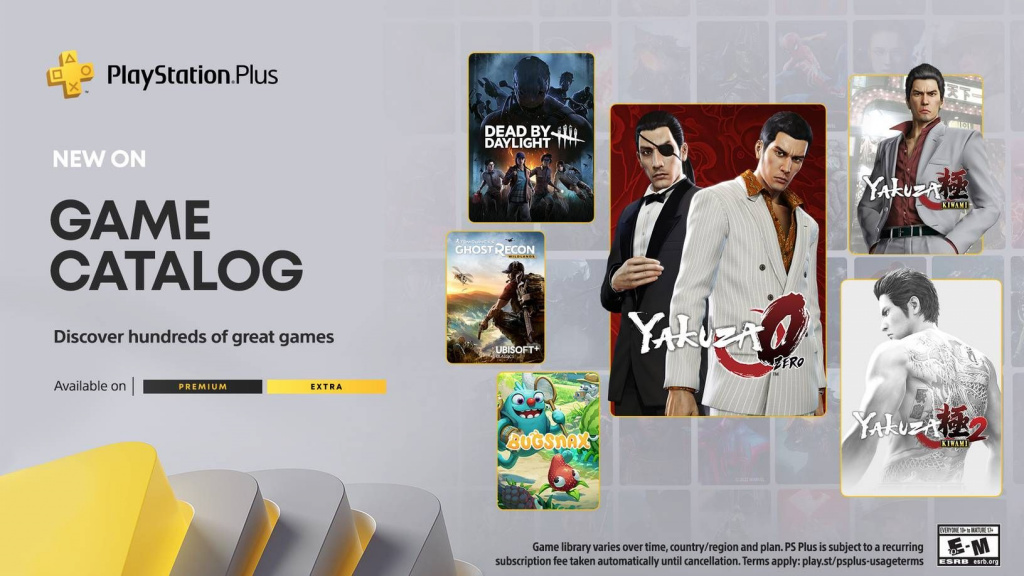
It’s an exciting time of the month for subscribers of the Playstation Plus service, as new games are being prepped for release in August 2022. With the new setup for the PS Plus service now in full swing, players have enjoyed some of the latest titles to hit the scene, such as Stray, Crash Bandicoot 4, and The Dark Pictures: Man of Medan.
But let’s take a deep dive into all of the games you can expect to come in the August batch of PS Plus games, including those sweet freebies. And check out why you may want to become a Playstation Plus subscriber sooner rather than later.
PlayStation Plus August 2022 – All Games Confirmed
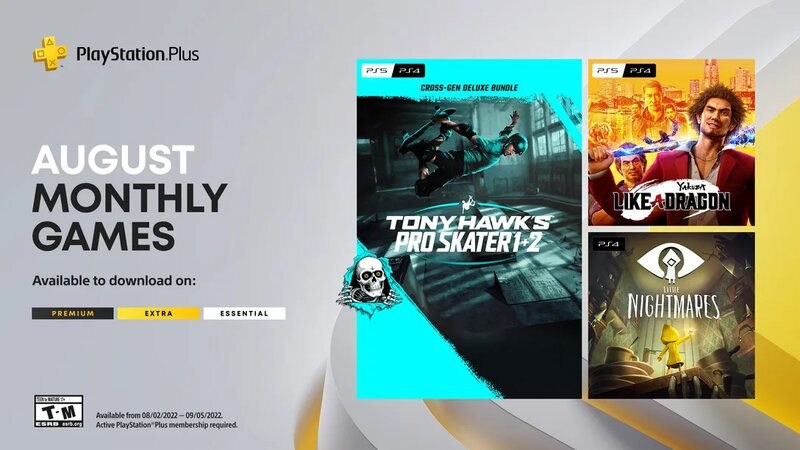
Thanks to the information from Dealabs leaker, billbil-kun, it’s been revealed that Tony Hawk’s Pro Skater 1 and 2, Yakuza: Like a Dragon, and Little Nightmares will be free on PS Plus in August 2022. This information was then later confirmed by Sony.
Below is the list of games that you can play right now on the PlayStation Plus service. Along with the games confirmed to be coming later in August:
PlayStation Plus Essentials
-
Tony Hawk’s Pro Skater 1 + 2 (PS5 and PS4)
-
Yakuza: Like A Dragon (PS5 and PS4)
-
Little Nightmares (PS4)
PlayStation Plus Extra
The official PlayStation Blog has stated that the following games will arrive on August 16:
-
Yakuza 0
-
Yakuza Kiwami
-
Yakuza Kiwami 2
-
Dead By Daylight
-
Tom Clancy’s Ghost Recon Wildlands
-
Bugsnax
-
Metro Exodus
-
Trials of Mana
-
UNO
-
Monopoly Madness
-
Monopoly Plus
Along with this, fans can expect Yakuza 3, Yakuza 4, Yakuza 5, and Yakuza 6: The Song of Life to arrive later this year, likely in another PS Plus batch of games.
- Kimberly And Juri To Join Street Fighter 6 Roster
- EVO 2022 – All Major Fighting Games Announced
- Will Cult Of The Lamb Be Available For Xbox Game Pass?
- Is Hyper Front Actually A Good 5v5 Mobile FPS Game?
If you’re interested in grabbing a Playstation Plus subscription for yourself, we have broken down the payment tiers and features for you below. And with the upcoming titles to come this month and in the future, it’s definitely worth the investment.
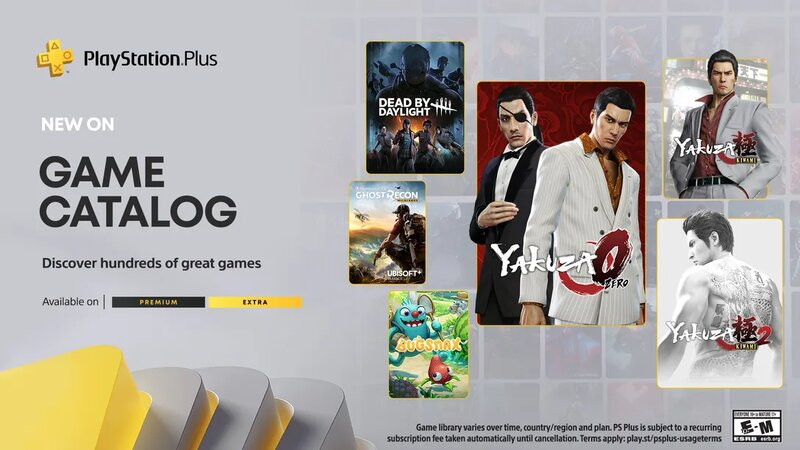
PlayStation Plus Essential
-
Price – $9.99/€8.99/£6.99(pm)
-
Features – Two monthly downloadable games Exclusive discounts Cloud storage for saved games Online multiplayer access.
PlayStation Plus Extra
-
Price – $14.99/€13.99/£10.99(pm)
-
Features – Includes all benefits from the Essential tier Adds a catalog of up to 400 of the most enjoyable PS4 and PS5 games (PlayStation Studios blockbuster hits and third-party partners).
PlayStation Plus Premium
-
Price – $17.99/€16.99/£13.49(pm)
-
Features – Includes all benefits from Essential and Extra tiers Adds up to 340 additional games, including PS3 games available via cloud streaming Offers cloud streaming access for original PlayStation, PS2, PSP, and PS4 gamesStream games using PS4, PS5, and PC Time-limited game trials for customers to try select games before buying.
That’s all you need to know about the new PlayStation Plus content coming in August 2022. Make sure to check back with us as the release date approaches for additional PlayStation Platform information.
Featured image courtesy of Sony Interactive Entertainment.